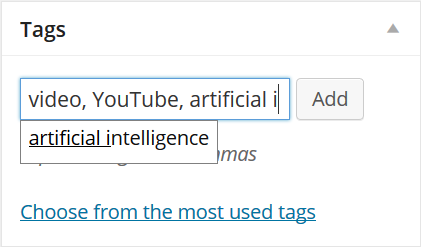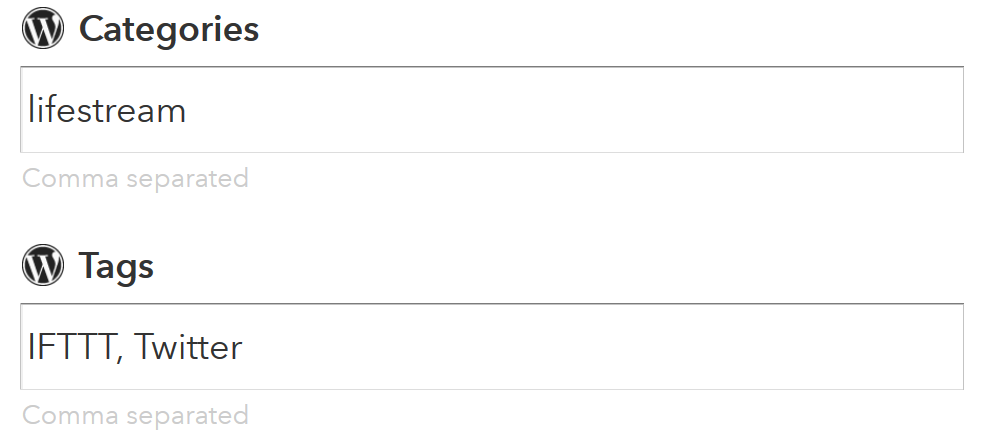A great feature of WordPress is the ability to tag posts by their topic, their origin or whatever else commonality it might have with previous posts. As you build your lifestream with various content your collection of tags becomes more and more useful.
If you add a Twitter tag to all of your tweets you can display all your tweets (and only your tweets) simply by clicking on the Twitter tag below a post. Similarly, if you want to see all the videos that you shared via YouTube, simply clicking on the YouTube tag will display every lifestream post that was tagged as a YouTube video. The great thing about tags is that you can assign more than just one tag to every post.
For example, let’s say you find an interesting video about artificial intelligence on YouTube and want to share it on your lifestream, you can assign the tags “video” as it is a video, “YouTube” as it is a video particularly from YouTube and “artificial intelligence” as the topic is about artificial intelligence. Once you’ve used a tag before WordPress will automatically suggest an existing tag after typing its first few letters in the Tags box on the right hand side of your WordPress dashboard.
As you are probably using IFTTT to automatically populate your lifestream you can edit your recipes so that the posts are tagged automatically. Just add the tag name right into the recipe. My Twitter recipe automatically tags all posts with “IFTTT” and “Twitter”.
The YouTube recipe tags the posts with “YouTube” and “video”, the Pinterest one with “Pinterest” and “article” and so on. You can always edit the tags to remove or add additional tags after the fact by simply editing your posts in WordPress.
Keeping tags is a simple and straightforward way to organise your lifestream content and will make navigating through it much easier as you build up your collection of posts.